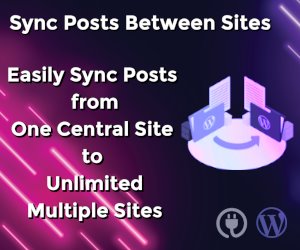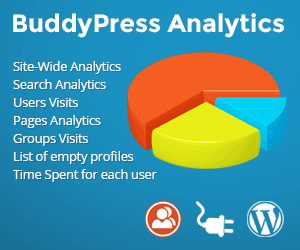Dessky Video Plugin
Installation:
Upload the ‘dessky-video-plugin’ folder to the ‘/wp-content/plugins/’ directory
Activate the plugin through the ‘Plugins’ menu in WordPress
Make sure your webserver is configured so that ‘video/ogg’ and ‘video/webm’ are recognized file types and that the server transmits them with the correct Content-Type. Depending on your server you might have to extend the .htaccess or mime.types files (Apache), use the IIS manager (Internet Information Server) or set the header via Metadata (Amazon S3).
Example .htaccess file:
AddType video/mp4 .mp4
AddType video/webm .webm
AddType video/ogg .ogv
AddType application/x-mpegurl .m3u8
Use the shortcode in your post or page using the following options:
Video Shortcode Options
file
The file name of the video without the file extension. The video directory set in the control panel is searched for files with this name and with file extensions: mp4, m4v, ogv, ogg, theora.ogv, webm, png, jpg, jpeg, and gif. The files that match are automatically used in the video tag and poster displayed in the page. For example, if you have videos: myclip.mp4, myclip.ogv, myclip.webm, and the poster image: myclip.png; you need only set a file value of “myclip”.
vimeo
The Vimeo video ID. A Vimeo video can be used as the primary video, with the HTML5 video as a fallback mechanism if the video is not available on the Vimeo service. A Vimeo video can alternatively be used as the fallback when a specified HTML5 video is not available.
youtube
The Youtube video ID. A Youtube video can be used as the primary video, with the HTML5 video as a fallback mechanism if the video is not available on the Youtube service. A Youtube video can alternatively be used as the fallback when a specified HTML5 video is not available.
mp4
The file name or URL of the h.264/MP4 source for the video.
ogg
The file name or URL of the Ogg/Theora source for the video.
webm
The file name or URL of the VP8/WebM source for the video.
poster
The file name or URL of the poster frame for the video.
width
The width of the video.
height
The height of the video.
preload
Start loading the video as soon as possible, before the user clicks play.
autoplay
Start playing the video as soon as it’s ready.
Video Shortcode Examples
Video URL example
Video File Example using default settings
Video File Example using custom settings, with Youtube set as a fallback
FAQ:
Why isn’t it working in Firefox?
On Firefox, you’ll have to convert the mp4 file to OGV format to get it to play in HTML5 video format.
Video formats
Currently 3 major video formats are used on the web.
- MP4 gives a complete cross browser support with the aid of Flash
- WEBM gives HTML5 video support for the latest Firefox, Chrome and Opera browsers
- OGG gives HTML5 video support for older versions of Firefox and Opera
By default Flowplayer attempts to use HTML5 video, and if it’s not supported then Flash (9.0+) and MP4 is used. MP4 is enough for complete browser support, but providing WebM and/or OGG video gives you broader support for HTML5 video which is the preferred technology. Also note that Flash does not support byte-range requests, therefore random seeking will not work with MP4 in Flash mode.
Note that browser support of video formats is subject to changes – Chrome is planning to remove MP4 support, and Firefox is planning to add MP4 support. Your best bet for reliable HTML5 video is to provide MP4 and WEBM variants for each of your videos.
Safari on Windows is capable to play HTML5 video when QuickTime is installed.
HLS support so far is confined to on-demand streams because of the lack of HTML5 live video alternatives.
Why isn’t it working in IE or Safari?
If your video is not playing in IE 8, then its likely your mp4 file is not in the proper encoding scheme compatible with HTML5 video. It has to be in h.264 format. See: http://diveintohtml5.info/video.html for more information.