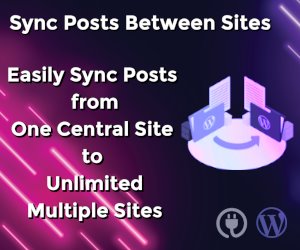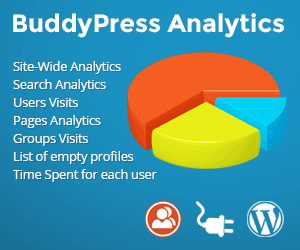Customizing checkout fields using actions and filters in WooCommerce
Let us change the placeholder on the order_comments fields. We can change this by adding a function to our theme functions.php file:
// Hook in
add_filter( 'woocommerce_checkout_fields' , 'custom_override_checkout_fields' );
// Our hooked in function - $fields is passed via the filter!
function custom_override_checkout_fields( $fields ) {
$fields['order']['order_comments']['placeholder'] = 'My new placeholder';
return $fields;
}
You can override other parts, such as labels:
// Hook in
add_filter( 'woocommerce_checkout_fields' , 'custom_override_checkout_fields' );
// Our hooked in function - $fields is passed via the filter!
function custom_override_checkout_fields( $fields ) {
$fields['order']['order_comments']['placeholder'] = 'My new placeholder';
$fields['order']['order_comments']['label'] = 'My new label';
return $fields;
}
Or remove fields:
// Hook in
add_filter( 'woocommerce_checkout_fields' , 'custom_override_checkout_fields' );
// Our hooked in function - $fields is passed via the filter!
function custom_override_checkout_fields( $fields ) {
unset($fields['order']['order_comments']);
return $fields;
}
To make the address_1 field optional:
// Hook in
add_filter( 'woocommerce_default_address_fields' , 'custom_override_default_address_fields' );
// Our hooked in function - $address_fields is passed via the filter!
function custom_override_default_address_fields( $address_fields ) {
$address_fields['address_1']['required'] = false;
return $address_fields;
}
If you are adding a field with type ‘select’, as stated above you would define key/value pairs. For example:
$fields['billing']['your_field']['options'] = array( 'option_1' => 'Option 1 text', 'option_2' => 'Option 2 text' );
Documentation / Codex / Extending / Customizing checkout fields using actions and filters
Customizing checkout fields using actions and filters
Note: This is a Developer level doc. We are unable to provide support for customizations under our Support Policy. If you are unfamiliar with code/templates and resolving potential conflicts, select a WooExpert or Developer for assistance.
If you are unfamiliar with code and resolving potential conflicts, we have an extension that can help: WooCommerce Checkout Field Editor. Installing and activating this extension overrides any code below that you try to implement; and you cannot have custom checkout field code in your functions.php file when the extension is activated.
Custom code should be copied into your child theme’s functions.php file.
How Are Checkout Fields Loaded to WooCommerce?
The billing and shipping fields for checkout pull from the countries class (class-wc-countries.php) and the get_address_fields function. This allows WooCommerce to enable/disable fields based on the user’s location.
Before returning these fields, WooCommerce puts the fields through a filter. This allows them to be edited by third-party plugins, themes and your own custom code.
Billing:
$address_fields = apply_filters(‘woocommerce_billing_fields’, $address_fields);
Shipping:
$address_fields = apply_filters(‘woocommerce_shipping_fields’, $address_fields);
The checkout class adds the loaded fields to its ‘checkout_fields’ array, as well as adding a few other fields like “order notes”.
$this->checkout_fields[‘billing’] = $woocommerce->countries->get_address_fields( $this->get_value(‘billing_country’), ‘billing_’ );
$this->checkout_fields[‘shipping’] = $woocommerce->countries->get_address_fields( $this->get_value(‘shipping_country’), ‘shipping_’ );
$this->checkout_fields[‘account’] = array(
‘account_username’ => array(
‘type’ => ‘text’,
‘label’ => __(‘Account username’, ‘woocommerce’),
‘placeholder’ => _x(‘Username’, ‘placeholder’, ‘woocommerce’)
),
‘account_password’ => array(
‘type’ => ‘password’,
‘label’ => __(‘Account password’, ‘woocommerce’),
‘placeholder’ => _x(‘Password’, ‘placeholder’, ‘woocommerce’),
‘class’ => array(‘form-row-first’)
),
‘account_password-2′ => array(
‘type’ => ‘password’,
‘label’ => __(‘Account password’, ‘woocommerce’),
‘placeholder’ => _x(‘Password’, ‘placeholder’, ‘woocommerce’),
‘class’ => array(‘form-row-last’),
‘label_class’ => array(‘hidden’)
)
);
$this->checkout_fields[‘order’] = array(
‘order_comments’ => array(
‘type’ => ‘textarea’,
‘class’ => array(‘notes’),
‘label’ => __(‘Order Notes’, ‘woocommerce’),
‘placeholder’ => _x(‘Notes about your order, e.g. special notes for delivery.’, ‘placeholder’, ‘woocommerce’)
)
);
This array is also passed through a filter:
$this->checkout_fields = apply_filters(‘woocommerce_checkout_fields’, $this->checkout_fields);
That means you have full control over checkout fields – you only need to know how to access them.
Overriding Core Fields
Hooking into the woocommerce_checkout_fields filter lets you override any field. As an example, let’s change the placeholder on the order_comments fields. Currently, it’s set to:
_x(‘Notes about your order, e.g. special notes for delivery.’, ‘placeholder’, ‘woocommerce’)
We can change this by adding a function to our theme functions.php file:
// Hook in
add_filter( ‘woocommerce_checkout_fields’ , ‘custom_override_checkout_fields’ );
// Our hooked in function – $fields is passed via the filter!
function custom_override_checkout_fields( $fields ) {
$fields[‘order’][‘order_comments’][‘placeholder’] = ‘My new placeholder';
return $fields;
}
You can override other parts, such as labels:
// Hook in
add_filter( ‘woocommerce_checkout_fields’ , ‘custom_override_checkout_fields’ );
// Our hooked in function – $fields is passed via the filter!
function custom_override_checkout_fields( $fields ) {
$fields[‘order’][‘order_comments’][‘placeholder’] = ‘My new placeholder';
$fields[‘order’][‘order_comments’][‘label’] = ‘My new label';
return $fields;
}
Or remove fields:
// Hook in
add_filter( ‘woocommerce_checkout_fields’ , ‘custom_override_checkout_fields’ );
// Our hooked in function – $fields is passed via the filter!
function custom_override_checkout_fields( $fields ) {
unset($fields[‘order’][‘order_comments’]);
return $fields;
}
Here’s a full list of fields in the array passed to woocommerce_checkout_fields:
Billing
billing_first_name
billing_last_name
billing_company
billing_address_1
billing_address_2
billing_city
billing_postcode
billing_country
billing_state
billing_email
billing_phone
Shipping
shipping_first_name
shipping_last_name
shipping_company
shipping_address_1
shipping_address_2
shipping_city
shipping_postcode
shipping_country
shipping_state
Account
account_username
account_password
account_password-2
Order
order_comments
Each field contains an array of properties:
type – type of field (text, textarea, password, select)
label – label for the input field
placeholder – placeholder for the input
class – class for the input
required – true or false, whether or not the field is require
clear – true or false, applies a clear fix to the field/label
label_class – class for the label element
options – for select boxes, array of options (key => value pairs)
In specific cases you need to use the woocommerce_default_address_fields filter. This filter is applied to all billing and shipping default fields:
country
first_name
last_name
company
address_1
address_2
city
state
postcode
For example, to make the address_1 field optional:
// Hook in
add_filter( ‘woocommerce_default_address_fields’ , ‘custom_override_default_address_fields’ );
// Our hooked in function – $address_fields is passed via the filter!
function custom_override_default_address_fields( $address_fields ) {
$address_fields[‘address_1′][‘required’] = false;
return $address_fields;
}
Defining select options
If you are adding a field with type ‘select’, as stated above you would define key/value pairs. For example:
$fields[‘billing’][‘your_field’][‘options’] = array(
‘option_1′ => ‘Option 1 text’,
‘option_2′ => ‘Option 2 text’
);
Priority
Priority in regards to PHP code helps establish when a bit of code — called a function — runs in relation to a page load. It is set inside of each function and is useful when overriding existing code for custom display.
Code with a higher number set as the priority will run after code with a lower number, meaning code with a priority of 20 will run after code with 10 priority.
The priority argument is set during the add_action function, after you establish which hook you’re connecting to and what the name of your custom function will be.
Redirect the “Return to Shop” button found in the cart to a category that lists products for sale at http://example.url/category/specials/.
/**
* Changes the redirect URL for the Return To Shop button in the cart.
*/
function wc_empty_cart_redirect_url() {
return 'http://example.url/category/specials/';
}
add_filter( 'woocommerce_return_to_shop_redirect', 'wc_empty_cart_redirect_url', 10 );
There, we can see the priority is set to 10. This is the typical default for WooCommerce functions and scripts, so that may not be sufficient to override that button’s functionality.
Instead, we can change the priority to any number greater than 10. While 11 would work, best practice dictates we use increments of ten, so 20, 30, and so on.
/**
* Changes the redirect URL for the Return To Shop button in the cart.
*/
function wc_empty_cart_redirect_url() {
return 'http://example.com/category/specials/';
}
add_filter( 'woocommerce_return_to_shop_redirect', 'wc_empty_cart_redirect_url', 20 );
With priority, we can have two functions that are acting on the same hook. Normally this would cause a variety of problems, but since we’ve established one has a higher priority than the other, our site will only load the appropriate function, and we will be taken to the Specials page as intended with the code below.
/**
* Changes the redirect URL for the Return To Shop button in the cart.
* BECAUSE THIS FUNCTION HAS THE PRIORITY OF 20, IT WILL RUN AFTER THE FUNCTION BELOW (HIGHER NUMBERS RUN LATER)
*/
function wc_empty_cart_redirect_url() {
return 'http://example.com/category/specials/';
}
add_filter( 'woocommerce_return_to_shop_redirect', 'wc_empty_cart_redirect_url', 20 );
/**
* Changes the redirect URL for the Return To Shop button in the cart.
* EVEN THOUGH THIS FUNCTION WOULD NORMALLY RUN LATER BECAUSE IT'S CODED AFTERWARDS, THE 10 PRIORITY IS LOWER THAN 20 ABOVE
*/
function wc_empty_cart_redirect_url() {
return 'http://example.com/shop/';
}
add_filter( 'woocommerce_return_to_shop_redirect', 'wc_empty_cart_redirect_url', 10 );
Adding fields is done in a similar way to overriding fields. For example, let’s add a new field to shipping fields – shipping_phone:
// Hook in
add_filter( 'woocommerce_checkout_fields' , 'custom_override_checkout_fields' );
// Our hooked in function – $fields is passed via the filter!
function custom_override_checkout_fields( $fields ) {
$fields['shipping']['shipping_phone'] = array(
'label' => __('Phone', 'woocommerce'),
'placeholder' => _x('Phone', 'placeholder', 'woocommerce'),
'required' => false,
'class' => array('form-row-wide'),
'clear' => true
);
return $fields;
}
/**
* Display field value on the order edit page
*/
add_action( 'woocommerce_admin_order_data_after_shipping_address', 'my_custom_checkout_field_display_admin_order_meta', 10, 1 );
function my_custom_checkout_field_display_admin_order_meta($order){
echo '<p><strong>'.__('Phone From Checkout Form').':</strong> ' . get_post_meta( $order->get_id(), '_shipping_phone', true ) . '</p>';
}