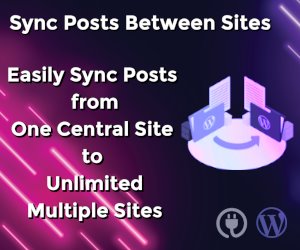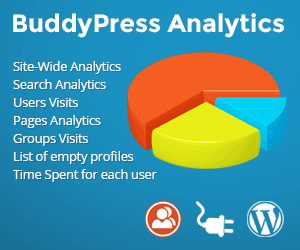How to Fix the WordPress White Screen of Death

The WordPress white screen of death is a common problem that every WordPress user have faced at least once. It can be a very frustrating issue as it does not allow you to access the WordPress admin panel. Since it does not show any error, you may be left bewildered as to what has happened.
Another confusing aspect of this problem is that it may only affect a specific part of your website such as the admin panel or a specific post, while leaving the rest intact. Here are a few methods you can employ to fix the WordPress white screen of death.
Increase the PHP memory limit
Generally, this problem occurs when the PHP memory limit has been exhausted by WordPress. This can be due to a plugin, a theme which has been poorly coded or it could occur due to some issues relating to your hosting.
In fact, people often report seeing a Memory Exhausted error showing up while using a new plugin. This error also occurs when the default Memory Limit is exceeded.
There may be many ways to get rid of this error but the simplest of the methods is opening your wp-config.php , which can be found in the WordPress root directory, and simply add the following line:
define('WP_MEMORY_LIMIT', '256M');
This increases the WordPress memory limit to 256M .
If the problem persists you can simply contact your host and have your memory limit increased manually.
Do multiple sites face the problem?
If you own multiple sites, then you need to make sure whether the white screen of death is occurring on all websites or just a specific domain. If all your sites face the issue, then the problem probably lies with your hosting provider. If only one domain displays the error, then it could be due to a plugin or a theme.
Disable all plugins
If you already have a high memory limit, then the problem may lie elsewhere and you need to troubleshoot the problem. Generally, the problem is with a theme or a plugin, which is why you will need to disable all the plugins. If the problem is fixed, enable the plugins, but make sure to enable them one at a time in order to discover the troublesome plugin.
Activate the default theme
If the plugin troubleshooting also failed to yield the desired results, it is time to move on to replacing your theme with one of the default themes. To do this in the wordpress admin just activate the default twentythirteen theme.
If this results in the problem being fixed, then you will need to take a look at your theme’s functions.php file. Getting rid of any possible extra spaces at the bottom may be a good idea.
If this doesn’t help then the theme has been poorly coded and it is time to contact your theme developer for the support.